The One Where We Show How We Use Alfred + ClickUp


How To Add Efficiency To Your Workflow With Alfred
Why use a productivity tool to improve your operation flow?
We all want to be productive. Being fast and efficient is the perfect, not-so-secret, formula to thrive in any business or agency. Especially in the no-code world, where moving fast is one of its core values. If you work for an agency, have an agency, or are a freelancer you know that every second counts. When you have a million tasks to do, saving a few minutes per assignment can make a huge difference in your performance — and your mental health.
It was not long ago when productivity tools and hacks involved physical resources such as paper calendars, post-its, blackboards, and notepads to maintain consistency. The problem with these methods is that they are time-consuming. Nobody has time for that.
Thankfully, technology has come to the rescue to offer digital productivity tools that can make you and your team more efficient than ever. Tools, such as, (you probably guessed it already by the title), Alfred!
Alfred has been a game-changer for both 8020 and our individual team members. It has made our manual tasks feel like bliss. With this tool, you can perform a wide-ranging amount of actions to help you navigate your whole iOS efficiently. But more on Alfred later on.
Being productive is only possible when you set an effective workflow. In this episode of Insider, Jake and Seb share how a productivity tool called Alfred has helped us speed up our daily operations without having to lift our fingers from the keyboard.
What is Alfred? Features that boost productivity:
Before starting, we want to give you a heads-up on some good news and bad news. The bad news is that Alfred is designed exclusively for macOS. But the good news is that there are plenty of other productivity alternatives for Windows. Tools such as Wox, Listary, and Cerebro.
Even if you don't own a Mac computer and are unable to use Alfred, this article will still give you the main features we recommend looking for when implementing a productivity tool for your workflow.
Ok, back to the regular schedule. Alfred is a productivity application that helps you to tackle repetitive tasks quickly and efficiently. Using your preferred hotkey, you can create personalized shortcuts to find and retrieve information — both on the Mac and the web. Furthermore, you can also create your own workflows to access your favorite documents easily and, automate frequent tasks.
There are plenty of daily actions you can fast-track by using Alfred. In this tutorial Jake Spirek (our Head of Biz Dev) gives us a run-through of a few Alfred features we use in 8020.
- Web Search and Browse: You can customize keywords and hotkeys to search almost everything on your computer, including your search history. With a few clicks, you can also browse a wide range of default web searches and even add your own custom ones. While writing this article, for example, we used this feature to help us retrieve information fast and search for key concepts on the web. Simple use case, but very effective for any time of research you want to do.
- Snippets: This is one of Jake's favorite features. With Alfred's Clipboard, you can forget about typing the same URLs, phases, and texts over and over again. You can save your frequently used words or responses and create your own short and sweet abbreviations to expand them. You can even span snippets your snippets across most apps like Slack, Front, Twitter, and Gmail. This one has been huge for our Admin team who has to write similar email responses to clients several times a day. With this feature, they can save time on those not-so-fun repetitive tasks.
- Multiple tabs: Shout out to our friend Ben Parker for showing us this smooth trick. With Alfred, you can open several tabs at the same time with a single search. For example, some of our developers use this when they want to open and search a query in StackOverflow, Webflow Forum, and Google simultaneously.
- Multiple Chrome Profiles: This is helpful when you have several Chrome profiles on your computer. For instance, some of our teammates have a personal profile, a freelance profile, and a work profile. Instead of having to keep logging in and out of their accounts, with a few clicks in Alfred, they have access to all their profiles in seconds. By doing so, they can access specific tabs already logged into their different profiles. This means that you can open Twitter on your personal profile, Slack on your work one, and Webflow on your freelance —all at the same time!
Key takeaways:
- To set a scalable workflow we recommend that you find a productivity tool that you can connect with an app that has a robust API, or that can connect to a tool like Make, Zapier, or Apple Script. It will depend on the app you want to use, but Alfred can connect easily with the above. Raycast is another productivity tool that has a lot of extensions you can install.
- Over time, following a series of recurrent tasks, gets monotonous and pretty boring for most. Small hacks like the ones above can help you navigate your iOS faster. As a result, you and your team can save a ton of time and energy to focus on more impactful tasks.
Using Alfred to create tasks in our ClickUp Sprint directly from Slack
A year ago, Alfred was just a cool little hack that some of our teammates used to navigate their personal iOS faster. Now, it has quickly become one of 8020's chosen productivity hacks.
Just like in any business, we perform multiple repetitive tasks in a day as part of our operations. From sales to admin and project management we all have to follow a series of constant steps to ensure quality and consistency in the flow of our operations. One of the most repeated and important actions in 8020 management is adding tasks to our sprint in ClickUp. This allows our teammates to plan their workload, their bandwidth, and even their vacations.
Sounds simple. Adding tasks to your sprints. But, on a typical hectic day-to-day in the no-code agency life, things get in the way. Maybe a teammate called you right in the middle of your planning, maybe you are very concentrated developing on your Webflow project, or maybe you are on a Zoom call and want to keep up with the meeting. And so by the time you get a second to actually write down the task you have to do, it's already forgotten.
Sebastian Murillo (our Head of Ops) and Jake were set on finding a way to make this process easier. They both were already using an Alfred integration with Things for their personal to-dos successfully, but now wanted the same for 8020. So, they schemed on the perfect way to do so. With a combination of Alfred Workflows and a Webhook in Make, they were able to create a shortcut to easily add tasks to the Click Up sprints.
Jake showed us the step to step in this tutorial on how our Alfred + ClickUp Workflow works.
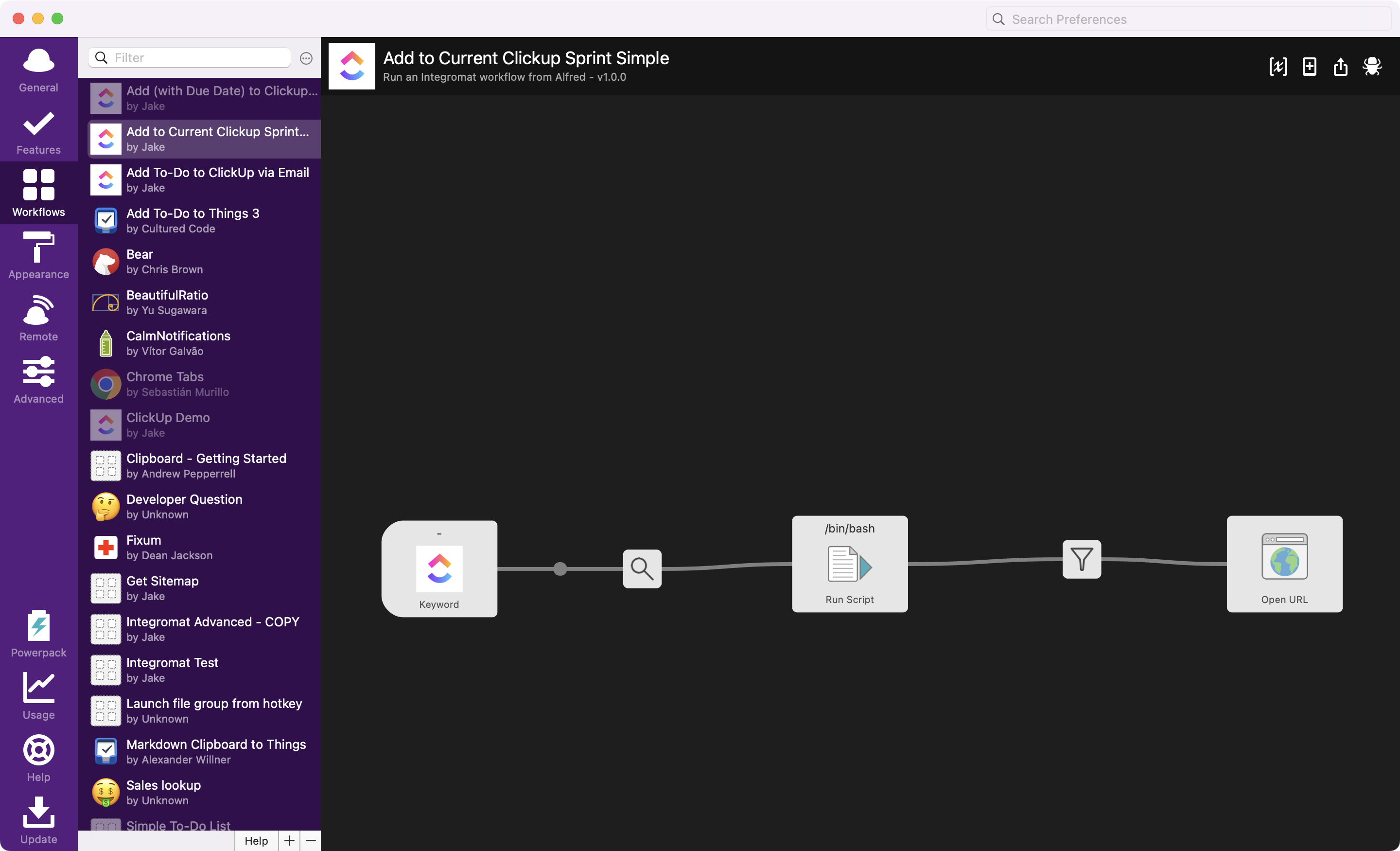
Process:
- Open Alfred
- Select the Workflows Feature in the left column
- Click the + icon at the bottom of the screen to create a Workflow
- Right-click inside the work area and choose Triggers > Hotkey
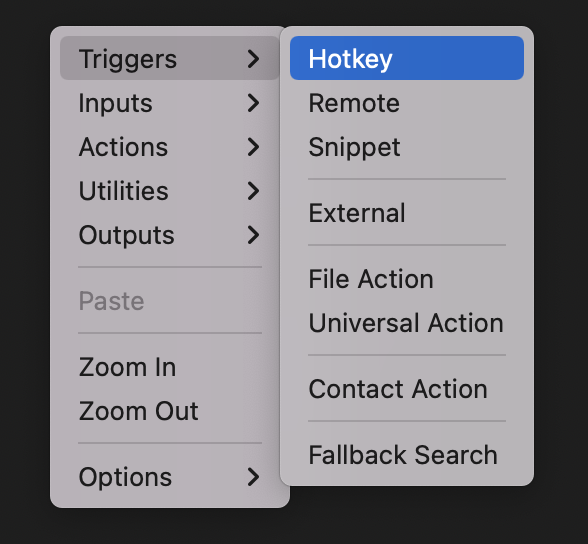
- Choose your preferred keyword to activate your shortcut and make sure "Argument Required" is selected in the dropdown
- Click Save

- Right-click in the work area and choose Utilities > Replace
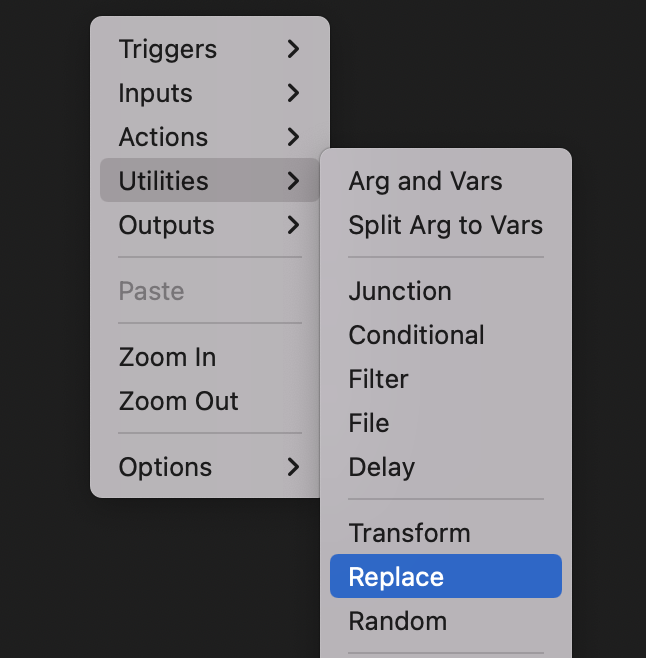
- Double-click the search icon (the Replace utility we added) and add a space in the first field and %20 in the second field. This is so any spaces don't mess up the URL for the Webhook
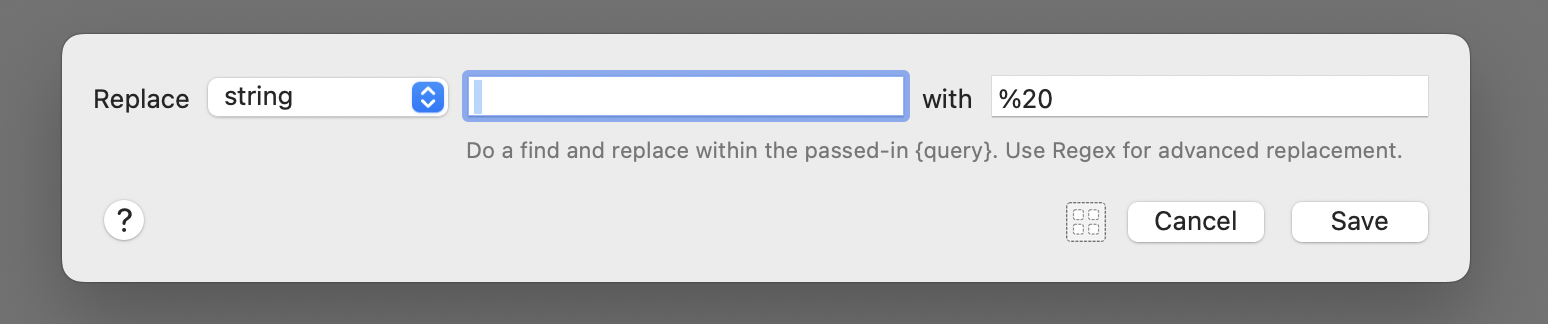
- Right-click in the work area and choose Actions > Run Script
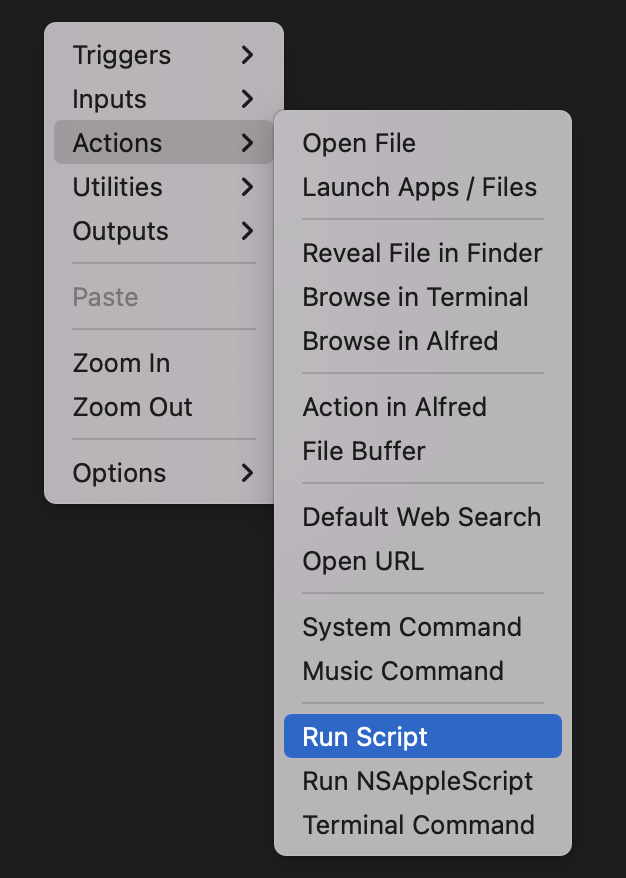
- Open up the Run Script module and add in the following command. Choose "with input as {query}" curl --location --request POST "$webhook_url?task={query}&assignee=$assignee_id"

- Drag and drop connecting lines from each node

Click the [x] icon in the upper right and add the following Workflow Environment Variables:
- assignee_id (grab this from ClickUp or whatever tool you are integrating)
- webhook_url (we'll grab this from Make)
- open_url (optional: if you'd like to have a specific page open up when you run your shortcut)

- In the last section "Open URL" you can add the link to the task tool you want the information to go to. In our case, we add them directly to ClickUp. But you can choose your poison!
- You can now click on "Export" and share the workflow with your team. This will give them the same ability to run the workflow on their Macs. All they have to do is go to the Workflow Environment Variables, change their assignee ID, and voila! Now they can add to their sprint using their hotkey
Awesome feature from Alfred, right? If you are wondering how we created this workflow with Make, you can take a peek at the backend in the tutorial. As you can see in the YT video we have quite a few sections in our workflow. But you can make your own as easy or as complicated as you need.
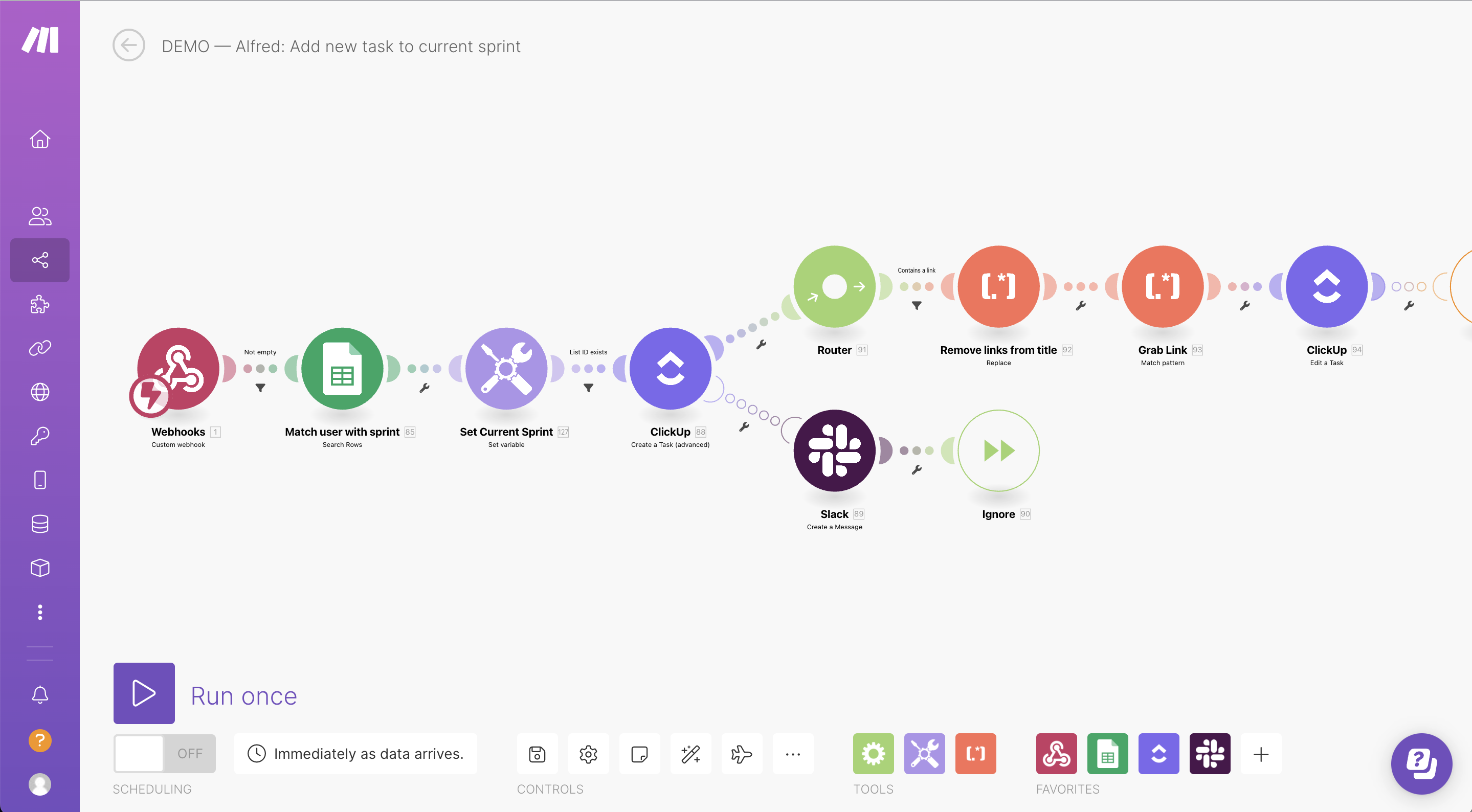
Process:
- Open Make
- Set the trigger to Webhook (click Add and give it a name)
- Click on the Webhook
- Copy the address to the Clipboard
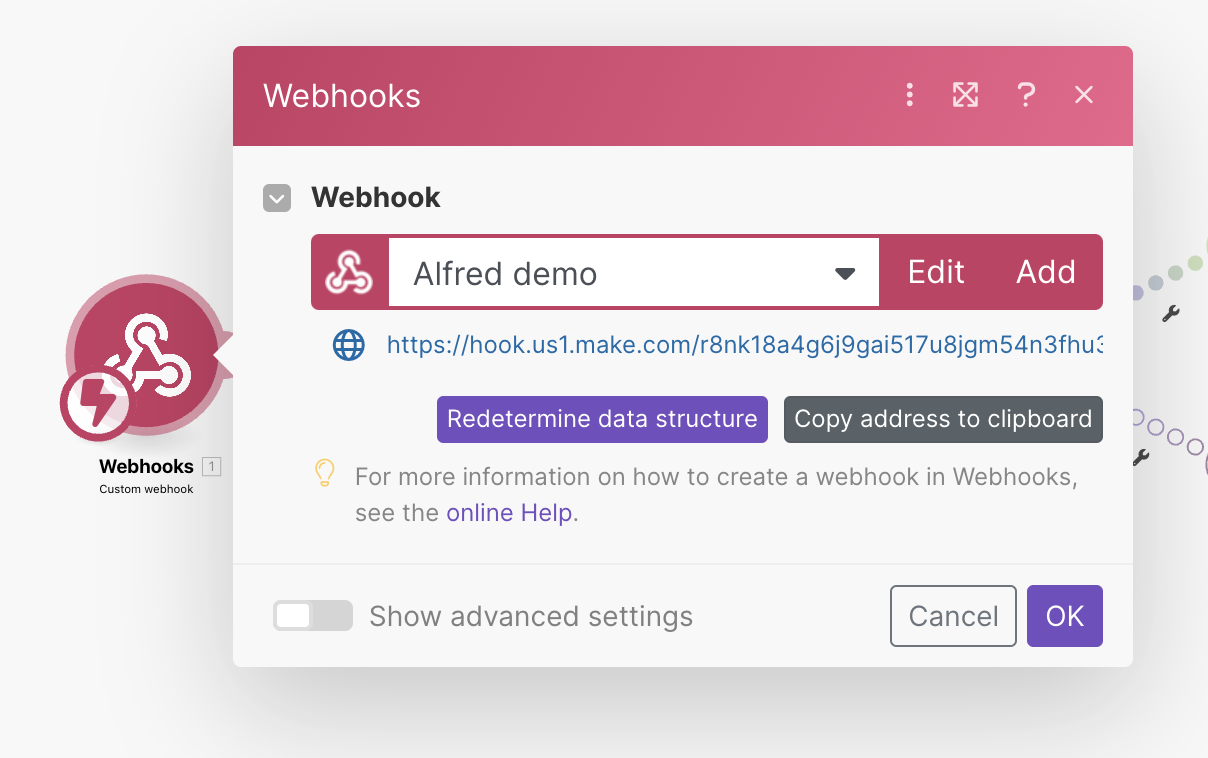
- Go to the Workflow Environment Variables in Alfred
- Paste the webhook in the webhook_url variable

- Run the workflow to see some magic!
Key takeaways:
- There's no need to write a single line of code to create a workflow in Alfred.
- The main purpose of the Workflow feature is to replace repetitive tasks by integrating Alfred with other applications.
- A huge benefit of Alfred is that you can import workflows from hundreds of community creators that have shared their own. Maybe if you go and nudge Jake and Seb on their Twitter accounts you can get them to share the complete logic behind our ClickUp Sprint workflow with you.
- If you are interested in easily adding tasks to your personal sprint, Alfred also has a Todoist workflow integration you can check out.
- We are using ClickUp as our main project management tool. But, If you are using any other like Asana, Monday, Coda, or similar, you can still make great use of Alfred.
8020 Productivity Workflow Tips
Alfred workflows essentially help you create shortcuts to automate a string of tasks that you do regularly. The features we showed barely scratch the surface of the things that you can achieve with Alfred. If you are interested in learning more, we can definitely make another episode to delve deeper into Alfred's features. We are always excited to chat with you on our Twitter account.
Again, you don't have to use Alfred to improve your productivity flow at work. Regardless of the tool you decide to use, we want to share some final thoughts on what has helped us along the way.
- Say farewell to manual repetitive tasks: This is a bold statement. Maybe try to reduce them as much as possible. Automating constant tasks has been at the top of our list since 8020 started. Sebas has implemented a bunch of initiatives at 8020 toward it. We are convinced that the fastest you get to accomplish a task, the fewer mistakes you make and the more time you get to do the things that you actually enjoy.
- Documentation is your best friend: Building a perfect process and suggesting amazing productivity tools to your team won't be useful if people don't know how to use them — and more importantly why they are useful. The best way to guarantee that your team members will use any new tool is to make sure they can find out how it is used without the need to ask a teammate or rely on their memory.
- Don't over-engineer your workflow: This one is a hard one for us. Sometimes we create processes having our most technical teammates in mind. But, as you scale as an agency, chances are that you will have a diverse team with different skill sets collaborating with you. We recommend aiming to choose productivity tools (such as Alfred) that are so easy even your grandma could use.
- Get your teammate's perspective: Ideally, by looking to implement tools like Alfred, you are aiming to build a simpler process for you or your teammates. Make sure that the productivity tool you want to implement will actually make the life of the person involved easier and not more complicated.
Stay tuned! The next episode of Insider comes out in two weeks. In the meantime, we would love to know: What are some of your favorite productivity hacks? Share them with us here.
See you soon, no-coder!

